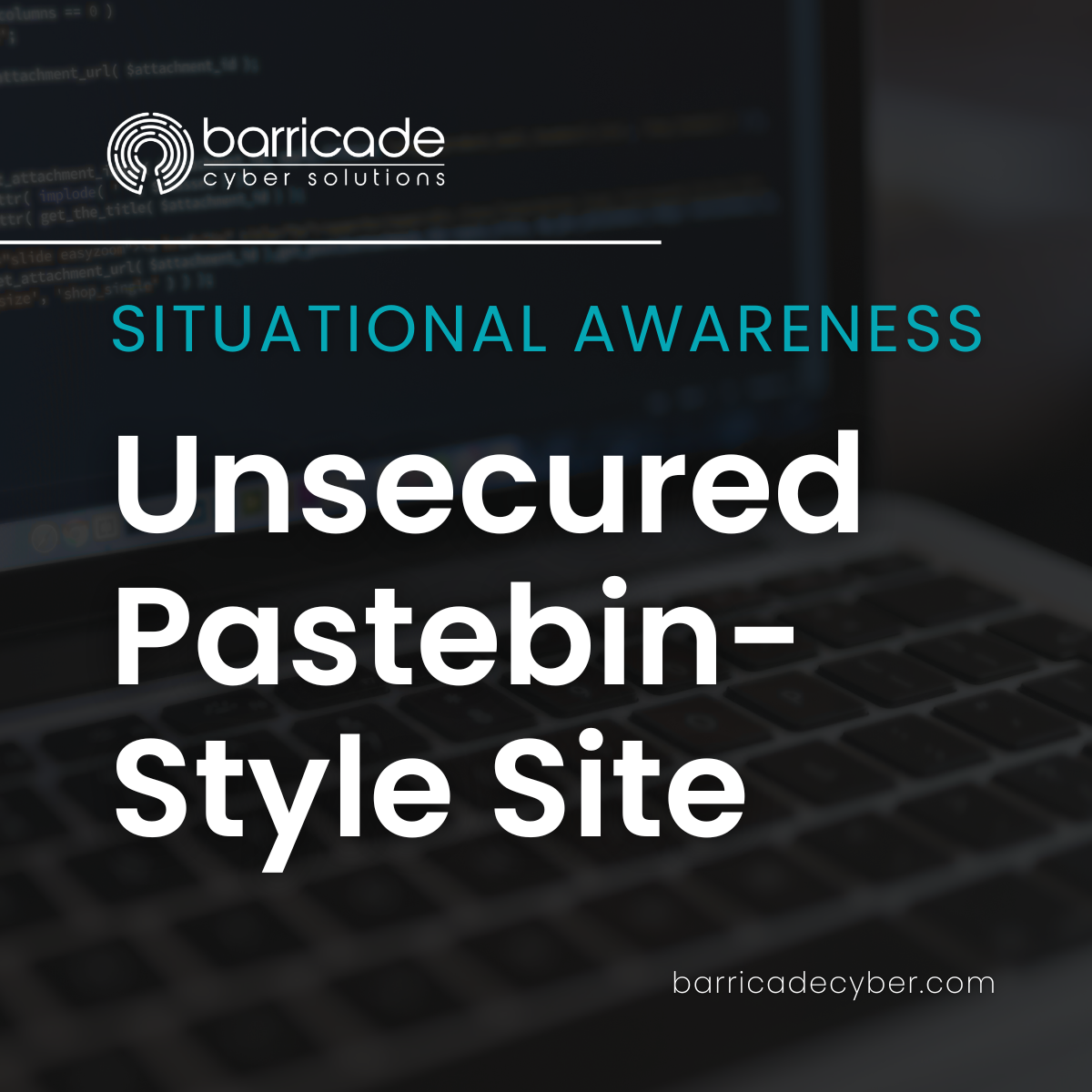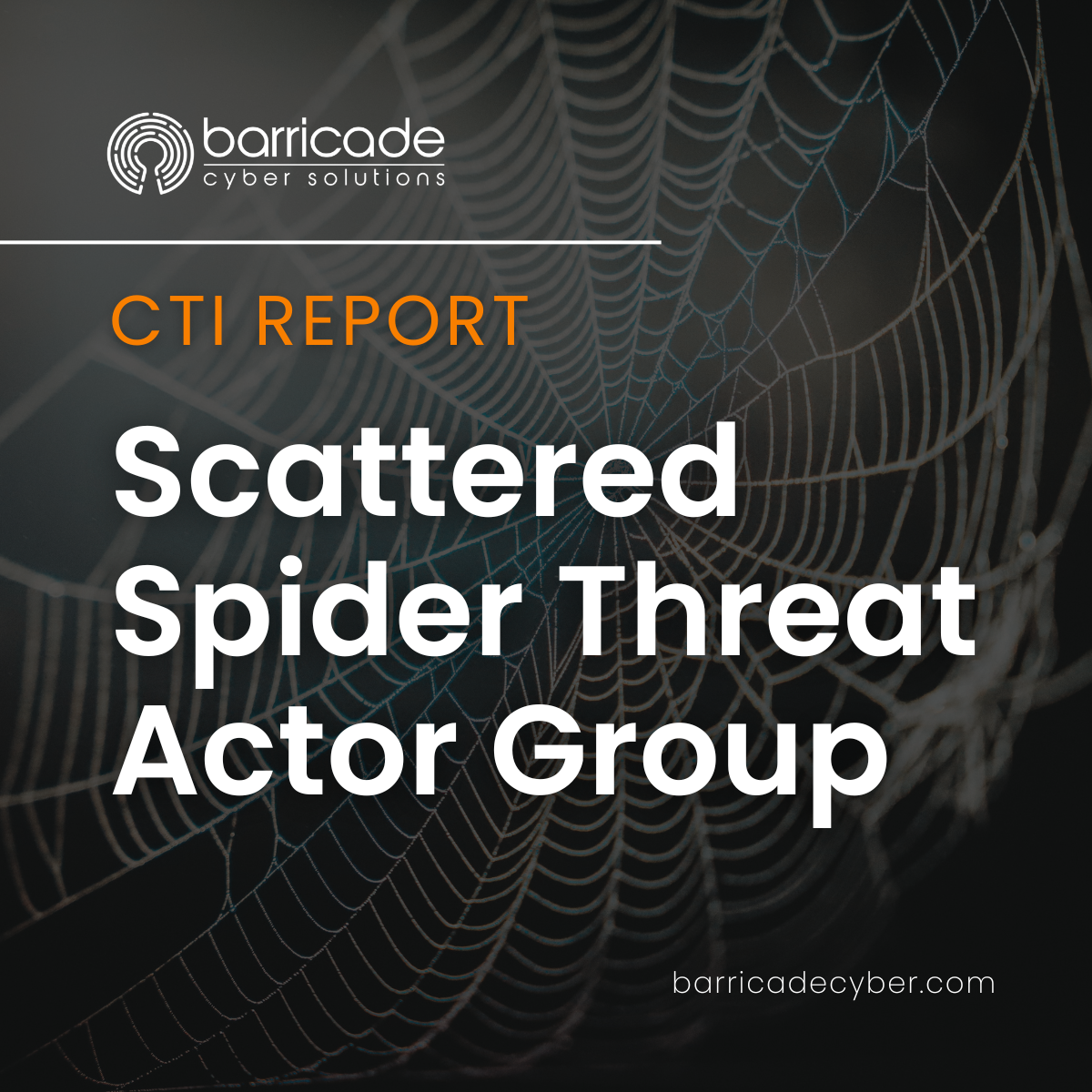How to Disable Windows CoPilot: A Step-by-Step Guide
Windows CoPilot is Microsoft’s latest AI-powered assistant, integrated directly into Windows 11. It’s designed to help users by providing personalized suggestions, enhancing productivity, and simplifying tasks. While this feature can be beneficial for many, some users find it unnecessary, intrusive,…
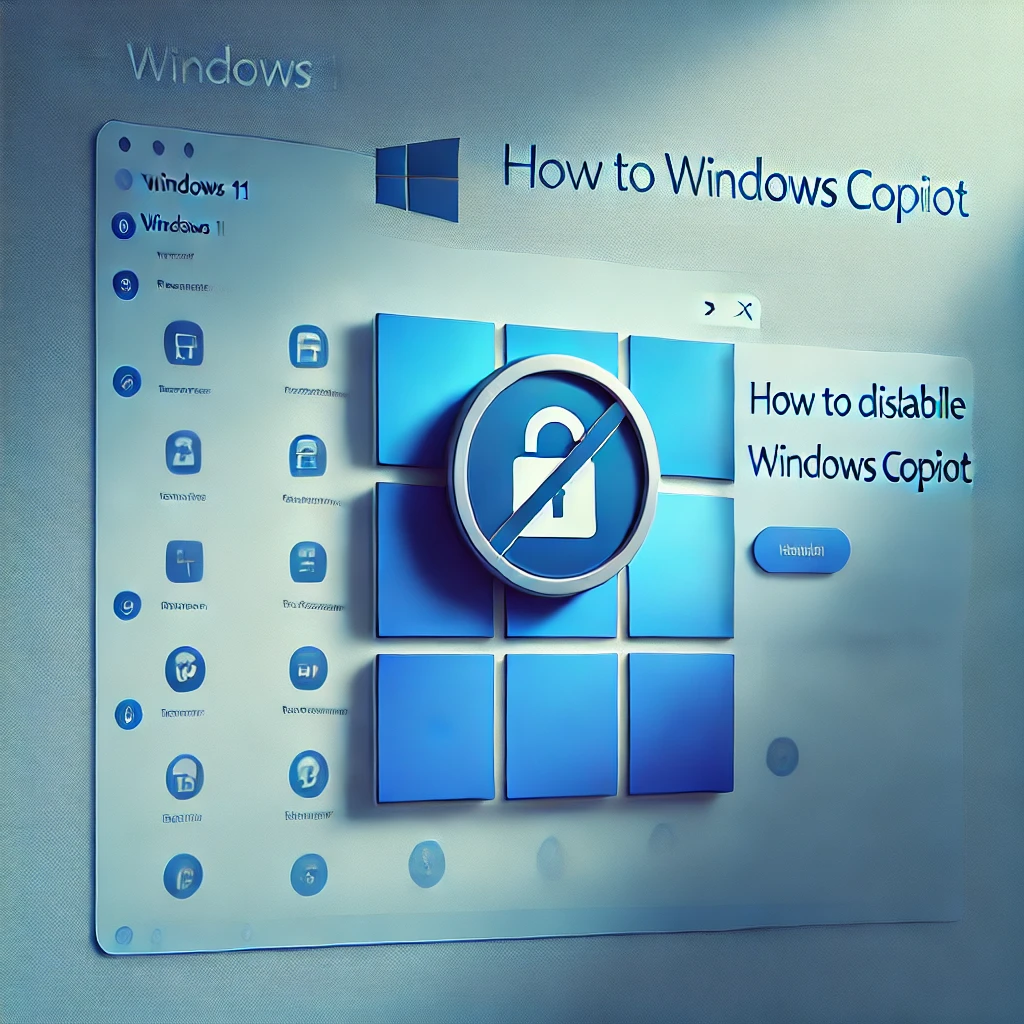
Windows CoPilot is Microsoft's latest AI-powered assistant, integrated directly into Windows 11. It's designed to help users by providing personalized suggestions, enhancing productivity, and simplifying tasks. While this feature can be beneficial for many, some users find it unnecessary, intrusive, or even a potential privacy concern.
If you're one of those users who prefers not to have Windows CoPilot running in the background, this guide will walk you through the process of disabling it. At the end of this post, I’ll provide a script that you can use to disable Windows CoPilot quickly and easily.
What is Windows CoPilot?
Windows CoPilot is a built-in AI assistant in Windows 11 that leverages Microsoft’s AI technology to offer a range of features, from scheduling tasks to providing contextual information based on your activities. It’s part of Microsoft’s broader push to integrate AI into its products, making it a core component of the Windows 11 experience.
However, as with any new feature, not everyone wants or needs it. Some users may prefer to disable CoPilot due to concerns about data privacy, system resource usage, or simply because they find it unnecessary.
Why You Might Want to Disable Windows CoPilot
While Windows CoPilot has its advantages, here are a few reasons why you might consider disabling it:
- Privacy Concerns: Like any AI assistant, CoPilot collects and analyzes user data to offer personalized suggestions. If you’re uncomfortable with this level of data collection, disabling it might be a good choice.
- Performance: CoPilot runs continuously in the background, which might impact the performance of your system, especially on older or less powerful machines.
- Unwanted Distractions: For some, CoPilot’s prompts and notifications can be more distracting than helpful.
How to Disable Windows CoPilot
Disabling Windows CoPilot can be done manually, but it requires some tinkering with the Windows registry or Group Policy settings. However, to make things easier, I’ve created a script that will automate the process for you.
Simply follow the steps below to disable Windows CoPilot on your machine:
:: ----------------------------------------------------------
:: -----------------Disable Copilot feature------------------
:: ----------------------------------------------------------
echo --- Disable Copilot feature
PowerShell -ExecutionPolicy Unrestricted -Command "$data = '1'; reg add 'HKLM\SOFTWARE\Policies\Microsoft\Windows\WindowsCopilot' /v 'TurnOffWindowsCopilot' /t 'REG_DWORD' /d "^""$data"^"" /f"
PowerShell -ExecutionPolicy Unrestricted -Command "$data = '1'; reg add 'HKCU\SOFTWARE\Policies\Microsoft\Windows\WindowsCopilot' /v 'TurnOffWindowsCopilot' /t 'REG_DWORD' /d "^""$data"^"" /f"
:: ----------------------------------------------------------
:: ----------------------------------------------------------
:: ------------------Disable Copilot access------------------
:: ----------------------------------------------------------
echo --- Disable Copilot access
PowerShell -ExecutionPolicy Unrestricted -Command "$data = '0'; reg add 'HKCU\Software\Microsoft\Windows\Shell\Copilot\BingChat' /v 'IsUserEligible' /t 'REG_DWORD' /d "^""$data"^"" /f"
:: Suggest restarting computer for changes to take effect
PowerShell -ExecutionPolicy Unrestricted -Command "$message = 'For the changes to fully take effect, please restart your computer.'; $warn = $false; if ($warn) { Write-Warning "^""$message"^""; } else { Write-Host "^""Note: "^"" -ForegroundColor Blue -NoNewLine; Write-Output "^""$message"^""; }"
:: ----------------------------------------------------------
:: ----------------------------------------------------------
:: -----------Disable Copilot auto-launch on start-----------
:: ----------------------------------------------------------
echo --- Disable Copilot auto-launch on start
PowerShell -ExecutionPolicy Unrestricted -Command "$data = '0'; reg add 'HKCU\Software\Microsoft\Windows\CurrentVersion\Notifications\Settings' /v 'AutoOpenCopilotLargeScreens' /t 'REG_DWORD' /d "^""$data"^"" /f"
:: ----------------------------------------------------------
:: ----------------------------------------------------------
:: ------------Remove "Copilot" icon from taskbar------------
:: ----------------------------------------------------------
echo --- Remove "Copilot" icon from taskbar
PowerShell -ExecutionPolicy Unrestricted -Command "$data = '0'; reg add 'HKCU\Software\Microsoft\Windows\CurrentVersion\Explorer\Advanced' /v 'ShowCopilotButton' /t 'REG_DWORD' /d "^""$data"^"" /f"
:: Suggest restarting explorer.exe for changes to take effect
PowerShell -ExecutionPolicy Unrestricted -Command "$message = 'This script will not take effect until you restart explorer.exe. You can restart explorer.exe by restarting your computer or by running following on command prompt: `taskkill /f /im explorer.exe & start explorer`.'; $warn = $false; if ($warn) { Write-Warning "^""$message"^""; } else { Write-Host "^""Note: "^"" -ForegroundColor Blue -NoNewLine; Write-Output "^""$message"^""; }"
:: ----------------------------------------------------------
Legal Disclaimer
Please note that the script provided above is intended for users who are comfortable making changes to their system configuration. Use of this script is at your own risk. Barricade Cyber Solutions is not responsible for any unintended consequences, including system instability, loss of data, or any other issues that may arise from using this script. Always ensure you have backed up your data before making any changes to your system.
RELATED
Comprehensive CTI Report: Insights from the LockBit Ransomware Group Data Dump
Executive Summary This report analyzes a leaked database dump from the LockBit ransomware group, providing actionable insights into their operations,…
Situational Awareness: Unsecured Pastebin-Style Site
Summary:A publicly accessible PasteBin-style site has been identified, potentially operating without logging capabilities, posing risks for data exposure and malicious…
Comprehensive CTI Report: Scattered Spider Threat Actor Group
Purpose: To provide an exhaustive analysis of the Scattered Spider threat actor group, detailing their profile, payloads, tactics, techniques, and…